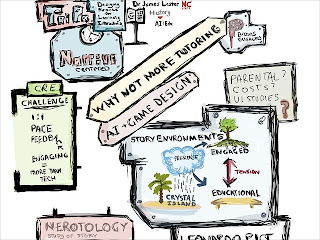These are some quotes extracted from the end of the year survey that we gave students regarding the experience with the 1:1 iPad program at the Encinitas Union School District in June 2012. We had around 800 students take the survey and were able to get good data on students attitudes toward using the iPads in the classroom. Of course the best examples are the words directly from the students themselves. For anyone wondering about if iPads are having any effect on students read on. You can also view highlights of survey on the Google Slide Show below.
The iPads are amazing and it doesn't negatively influence your learning at all.
The iPads have changed the way I learn, think, and explain. I was able to write so much more because I didn't have to go home to type it. The iPads have opened doors and my life is changed because of them. They are AMAZING!
They were the awesomest thing that has ever happened at school besides the last day of school.
I did not like the iPads because they made me do more work and i did not like that.
I chose iPad because if you use paper it is killing trees and iPad is easier.
A worksheet is like soooooooooooo last week it's boring and it makes me dislike math sometimes. I like the iPad because it makes math fun and easy.
On the iPad, you could keep practicing one area in IXL that you struggle in, while everyone else could move on. One person and their math level wouldn't hold everyone else back.
If you are doing a test on it you get your score instantly so you don't have to wonder if you did good or not for a long time while the teachers are grading all of the tests.
My favorite project was when we go to use iMovie to make videos for science and social studies class.
This year I enjoyed blogging on my IPad because rather than just doing plain old reports we got to share them internationally while learning Australia history and common things they do. Now that was a real treat!
I really enjoyed making movie trailers on iMovie for our book reports. It really made the book come to life.
I loved doing the cell project. We got to experiment with the iPads and learn at the same time! I learned a lot about cells, how they work, and what organelles hey have in them.
I prefer using the iPad because I just have to bring my iPad home instead of bringing text books and workbooks home and it's a lot easier because when I walk home it's a lighter load. Another reason I like the iPad for math is because all I have to do is click an answer to a math problem and it goes to the next one.
It is extremely tiring and draining to be sitting at a desk and just having 35 questions to solve. IXL, or an app like Numbers allows you to feel like your accomplishing something and your work can be saved without a million papers flying around.
The iPads make the letters perfect so my teacher does not have to ask me if the letter is an o or an a.
It was more fun on the iPad to learn and on textbooks they somehow manage to make it really boring.
I prefer the iPad because it will correct you right away, tell you what you did wrong, and tell you how to fix it. It's like one on one.
I prefered IXL because you now right away if you are doing it wrong and there's basically a built in teacher.
I think...well, i am addicted to screens (video games) and that helps me concentrate because I am constantly looking at the screen and not realizing that I am doing my work.
It is harder for students to cheat off of someone's test on the iPad.
I had a longer stamina to do math.
On the iPad, it is easier to just tap in the answers and there is no way of breaking your pencil.
When I'm doing work or a test on the iPad it doesn't feel like it was a test or work it was fun and I wasn't so tense.
Sometimes your paper rips and an iPad doesn't rip.
I wish I could keep my iPad through the rest of school and college—that's how awesome it is.
They were great in every way, but I think every kid should be allow to get at least one game on their iPad.
It was cool that the fourth graders were trusted with it and the sixth graders weren't.
It's important to learn about technology, I think, because we need to be able to utilize technology to its fullest to be successful when we are adults.
It gave me another chance to see another way of seeing education instead of having to see education staring me right in the face as it is.
I LOVED the iPad. It is the most fun experience I've ever had at school. I always look forward to going to school because I am using an iPad that is the most helpful learning device ever.