I posted a few weeks ago about what my district did to setup sharing student work from their iPads. Our solution required a WebDav solution, in our case it was Sharepoint. This did not give us connection a connection with Google Docs. Technically we could get files into Google Docs, but it would be via a several app workflow. Good Reader is actually a two step solution, but we do not have this app on our student iPads.
DAV-pocket Lab has created a service that will let anyone with a Google account setup a WebDAV connection to their Google Docs. The sign up was simple. If your district is using Google Apps for Education, students just need to have to create a user name and password on the site. They do not need to verify signup through email. I suggest students use the same user name and password as their Google account.
Once this is setup you can connect to your iWorks copy to WebDAV function or any app that supports WebDav sharing.
There are instructions for the whole process on the DAV-pocket Lab web site.
DAV-pocket Lab - WebDAV access to Google Docs
With sharing into Google Docs students can turn in their work through Edmodo as well. Which is HUGE.
Thursday, March 29, 2012
Wednesday, March 28, 2012
Visual Note Taking
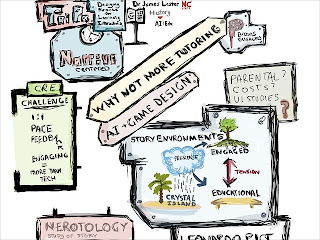 One of the advantages of having a tablet device is the ability to take notes that would be comparable to the way many of us learned. While I was never very good at taking notes, I did find that being able to map out or visualize an idea or information was extremely helpful. I found some good examples from someone that shared some screenshots of their work that would be useful to share with teachers or students.
One of the advantages of having a tablet device is the ability to take notes that would be comparable to the way many of us learned. While I was never very good at taking notes, I did find that being able to map out or visualize an idea or information was extremely helpful. I found some good examples from someone that shared some screenshots of their work that would be useful to share with teachers or students.One of my favorite apps right now, Notability, can be used to create very visual notes or even designs of a students learning process. Like many things I have introduced to the students in our iPad program, if I show a few key students some examples or how to do something it will spread throughout the class quickly.
From Sketchnotes
Wednesday, March 21, 2012
Information On Encinitas Union SD iPad Program
I told those that attended my session on the Encinitas Union SD iPad program that I would post some resources from the session that would be helpful in developing an iPad program at a school or district.
Most of the resources that we developed on are on the program web site. These include policies, information on insurance, our overview video and an FAQ.
http://www.eusd.net/AboutUs/SitePages/iPads.aspx
Most of the resources that we developed on are on the program web site. These include policies, information on insurance, our overview video and an FAQ.
http://www.eusd.net/AboutUs/SitePages/iPads.aspx
Tuesday, March 06, 2012
Solution To Sharing Student Work On An iPad
The Problem
The value of creating work in a digital format is being able to turn it in digitally. At the beginning of our iPad implementation there was no way to get files from the student to the teacher. Since we decided not to setup student email on the iPad, this method of sharing could not be used for sharing from the iPad. The iPad’s lack of a file manager eliminated the ability to upload to files through a web browser into Google Docs which all students have an account for. We found writing on the mobile version of Google Docs was very limited and did not see this as a long term solution.
We found some creative ways to have students be able to save to Google Docs using Office2 HD. The app will let students connect their Google Docs accounts with the app and can create or edit work that is synced with Google Docs. While this solved the problem of getting work off the iPad, it was not seamless to get it to the teacher. Office2 HD does not support sharing, so students had to go on to the Google Docs web access to do the sharing. Most of our teachers found this inconvenient and did not generally use as an option.
Our district had adopted SharePoint at the beginning of the school year for file sharing and collaboration. I did some research and found out that SharePoint could function as a WebDav server. The Apple’s iWork’s apps all have the capability of sharing through WebDav. We did some experiments and found that it was fairly easy to set up a directory and then connect that directory as a classroom dropbox. We worked through some of the early challenges of where to put the directories (intranet or Internet) and also security access. We already had an account for students to log into their classroom through Active Directory and were able to use these within SharePoint for logging in. Students however would all be accessing the directory anonymously as they were all using a shared account. We were able to work around this by making some adjustments to the workflow students went through in copying their work to the WebDav server.
While we use SharePoint for WebDav, there are other options for creating a WebDav server. Ask your IT department if they could research setting one up.
The Solution
We now have very easy to use system for students to share work from their iPads to the teacher. Our teachers are all set up to have a remote folder shortcut on their Finder in the MacBook Pro. They can create folders for students to share in right on their Mac using the same process as creating a new folder anywhere on their computer. The teachers are creating a folder for each assignment that students will be turning in.
Students are naming the files so that the teacher can easily distinguish which file belongs to which student. We came up with a naming scheme that incorporates their name and the assignment name. We trained the students how to setup the WebDav folder in each of the iWork apps. They only had to do this once because the iPad remembers the settings. The teachers are able to go in and open any file that the students copied right on their MacBooks within moments of it being copied there. There is no struggling with the technical side of the solution for teachers or students. We are recommending for teachers to copy the assignment folder to their computer for assessment so that they do not have to open each document remotely.
We are also using a app called WebDav navigator for teachers to access the directories on their iPad. They can create folders as well as open up files. Students can also use the app for uploading images and movies into project folders.
There are times when teacher needs to get feedback to the student. By students saving writing in Word or Pages a teacher can edit and provide comments to students in a different color font and send back to the students. Teachers create a folder called “Return Work” and the students are able to go into their own named folder and open up the returned document in Pages using the copy from WebDav option. We did find a glitch in the process of returning work on the Mac. Teachers cannot put files onto the WebDav server using the finder, this includes saving work from an application on the Mac or dragging and dropping. There is an error message that occurs. We did some research and found this was a known error that others discovered as well. We found a work around by using the Microsoft Document Connection that is included with MS Office. The teachers could setup access to their SharePoint directory and drag and drop returned work to the students.
Process for setting up WebDav sharing on iPad to the Mac
We did consider using Dropbox early on, but found that all teachers would have to create a classroom account that students would need to have login for. This is a feasible option for classrooms that need image and video sharing and do not have access to WebDav.
For sharing images and video from the iPad Camera Roll there are several options. Students could use the WebDav Navigator app to copy image and video files directly to the SharePoint directory. For the less technically inclined that just want copies of images, students can creating a Pages or Keynote doc and insert the images to share with the teacher and save through WebDav as PDF. This works well for apps like Comic Life that can export images to the Camera Roll.
We also have some of our teachers who are using Edmodo for turning in writing. Students can draft writing in Pages and then copy and paste the text into an Edmodo assignment that the teacher created. The teacher can assess and send notes back to the students. The grade will also be automatically be added to the Gradebook in Edmodo. This works best when the writing is text only, if there is media embedded the WebDav share will be used.
As of February 2012, the Edmodo app for the iPad now has the ability to upload images and video from the Camera Roll into the student library on Edmodo. They can turn in these as assignments to their teacher.
The value of creating work in a digital format is being able to turn it in digitally. At the beginning of our iPad implementation there was no way to get files from the student to the teacher. Since we decided not to setup student email on the iPad, this method of sharing could not be used for sharing from the iPad. The iPad’s lack of a file manager eliminated the ability to upload to files through a web browser into Google Docs which all students have an account for. We found writing on the mobile version of Google Docs was very limited and did not see this as a long term solution.
We found some creative ways to have students be able to save to Google Docs using Office2 HD. The app will let students connect their Google Docs accounts with the app and can create or edit work that is synced with Google Docs. While this solved the problem of getting work off the iPad, it was not seamless to get it to the teacher. Office2 HD does not support sharing, so students had to go on to the Google Docs web access to do the sharing. Most of our teachers found this inconvenient and did not generally use as an option.
Our district had adopted SharePoint at the beginning of the school year for file sharing and collaboration. I did some research and found out that SharePoint could function as a WebDav server. The Apple’s iWork’s apps all have the capability of sharing through WebDav. We did some experiments and found that it was fairly easy to set up a directory and then connect that directory as a classroom dropbox. We worked through some of the early challenges of where to put the directories (intranet or Internet) and also security access. We already had an account for students to log into their classroom through Active Directory and were able to use these within SharePoint for logging in. Students however would all be accessing the directory anonymously as they were all using a shared account. We were able to work around this by making some adjustments to the workflow students went through in copying their work to the WebDav server.
While we use SharePoint for WebDav, there are other options for creating a WebDav server. Ask your IT department if they could research setting one up.
The Solution
We now have very easy to use system for students to share work from their iPads to the teacher. Our teachers are all set up to have a remote folder shortcut on their Finder in the MacBook Pro. They can create folders for students to share in right on their Mac using the same process as creating a new folder anywhere on their computer. The teachers are creating a folder for each assignment that students will be turning in.
Students are naming the files so that the teacher can easily distinguish which file belongs to which student. We came up with a naming scheme that incorporates their name and the assignment name. We trained the students how to setup the WebDav folder in each of the iWork apps. They only had to do this once because the iPad remembers the settings. The teachers are able to go in and open any file that the students copied right on their MacBooks within moments of it being copied there. There is no struggling with the technical side of the solution for teachers or students. We are recommending for teachers to copy the assignment folder to their computer for assessment so that they do not have to open each document remotely.
We are also using a app called WebDav navigator for teachers to access the directories on their iPad. They can create folders as well as open up files. Students can also use the app for uploading images and movies into project folders.
There are times when teacher needs to get feedback to the student. By students saving writing in Word or Pages a teacher can edit and provide comments to students in a different color font and send back to the students. Teachers create a folder called “Return Work” and the students are able to go into their own named folder and open up the returned document in Pages using the copy from WebDav option. We did find a glitch in the process of returning work on the Mac. Teachers cannot put files onto the WebDav server using the finder, this includes saving work from an application on the Mac or dragging and dropping. There is an error message that occurs. We did some research and found this was a known error that others discovered as well. We found a work around by using the Microsoft Document Connection that is included with MS Office. The teachers could setup access to their SharePoint directory and drag and drop returned work to the students.
Process for setting up WebDav sharing on iPad to the Mac
- A directory is created for each teacher and a project folder is added to the teacher’s Finder on the Mac.
- Students set up the iWork apps to connect to the classroom SharePoint directory through WebDav.
- Teacher sets up a folder for a first project they would like the students copy to them.
- Teacher begins integrating digital turns in for published assignments or even drafts of assignments.
- Teacher starts to provide feedback to students on drafting of projects and writing that is returned to them via the Microsoft Document Connection application to the student iPad.
We did consider using Dropbox early on, but found that all teachers would have to create a classroom account that students would need to have login for. This is a feasible option for classrooms that need image and video sharing and do not have access to WebDav.
For sharing images and video from the iPad Camera Roll there are several options. Students could use the WebDav Navigator app to copy image and video files directly to the SharePoint directory. For the less technically inclined that just want copies of images, students can creating a Pages or Keynote doc and insert the images to share with the teacher and save through WebDav as PDF. This works well for apps like Comic Life that can export images to the Camera Roll.
We also have some of our teachers who are using Edmodo for turning in writing. Students can draft writing in Pages and then copy and paste the text into an Edmodo assignment that the teacher created. The teacher can assess and send notes back to the students. The grade will also be automatically be added to the Gradebook in Edmodo. This works best when the writing is text only, if there is media embedded the WebDav share will be used.
As of February 2012, the Edmodo app for the iPad now has the ability to upload images and video from the Camera Roll into the student library on Edmodo. They can turn in these as assignments to their teacher.
Subscribe to:
Comments (Atom)